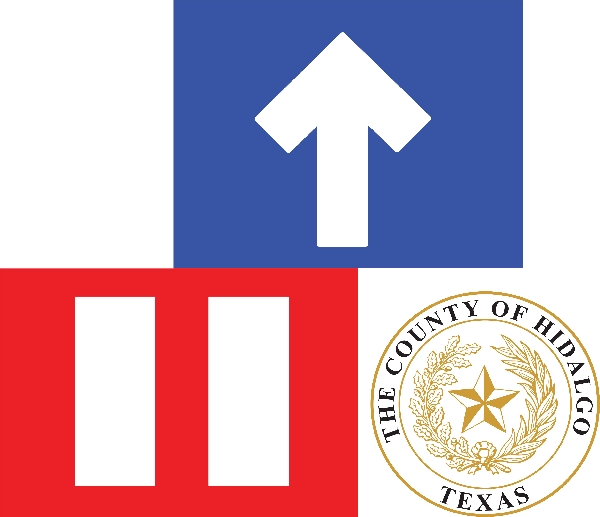Parent Portal Information
Welcome to your Parent Portal! This is where you can stay connected with your child’s program — see updates, send messages, and take care of tasks easily. Here you will find information on how to log in, and what the parent portal has to offer.
Logging In to Parent Portal
Once your child is enrolled, GoEngage will send you two emails:
- Verify Your Email You’ll get an email asking you to confirm your email address.. Tap the link in that email to verify your account.
- Welcome to Parent Portal Next, you’ll receive a welcome email. It includes the login link. This is the link you’ll always use to log in. We recommend you bookmark it or save it in your phone for easy access. You can also visit hchsp.org to find the parent portal.
The "Home" tab
In the Home tab, you’ll see 6 colorful buttons (called Tasks). Each one opens a different part of your child’s records.
If you have more than one child enrolled, tap the dropdown at the top to switch between them.
Child Profile
See important information about your child
- Age, birthday, current location, enrollment status, enrollment location
- Tap the camera icon to add or change your child’s photo
- Tap QR Code if your center uses a scanner at drop-off or pickup
- Want to update your child’s info? Tap Update Information — the system will tell you to contact a staff member for help
Dropoff & Pickup
Manage who can pick up your child
- Tap Add New to add someone (like a grandparent or family friend)
- Tap Invite to send them a message — you are still responsible until they confirm
- Tap Edit next to a contact’s name to edit their details
Staff note: These updates show up in GoEngage in Demographics > "Involved Adults."
Daily Journal
See your child’s day, even when you’re apart
- Teachers post updates about playtime, and more
- Tap a journal entry to see photos, videos, and details
- Use the tabs to sort by type (like meals or care events)
- Tap Add Entry if you want to share something, too!
Paperwork
View or upload documents
- See documents your program has sent you
- Tap on a request to upload your paperwork
The "Notifications" Tab
Stay on top of tasks
- Tap a reminder to go to the right screen and take action
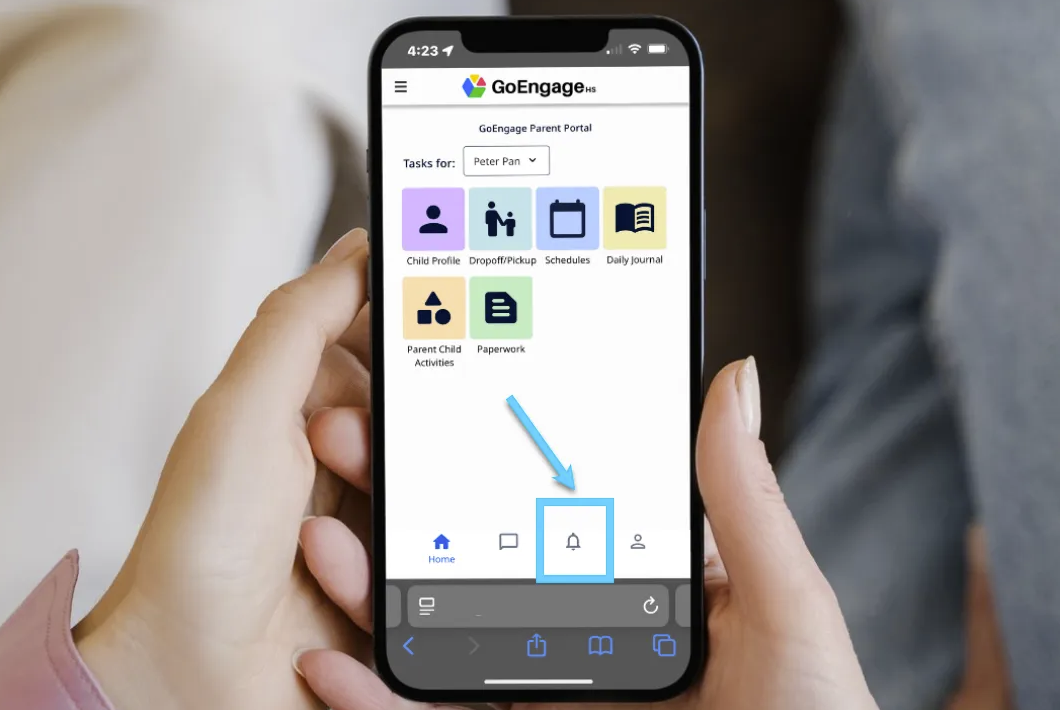
The "Profile" Tab
Update your info
- Tap Edit Profile — the system will tell you to contact staff for help
- Tap Notification Settings to change how you get updates
- Tap Change My PIN if you want to update your Parent PIN
- Scroll down to see any open document or signature requests
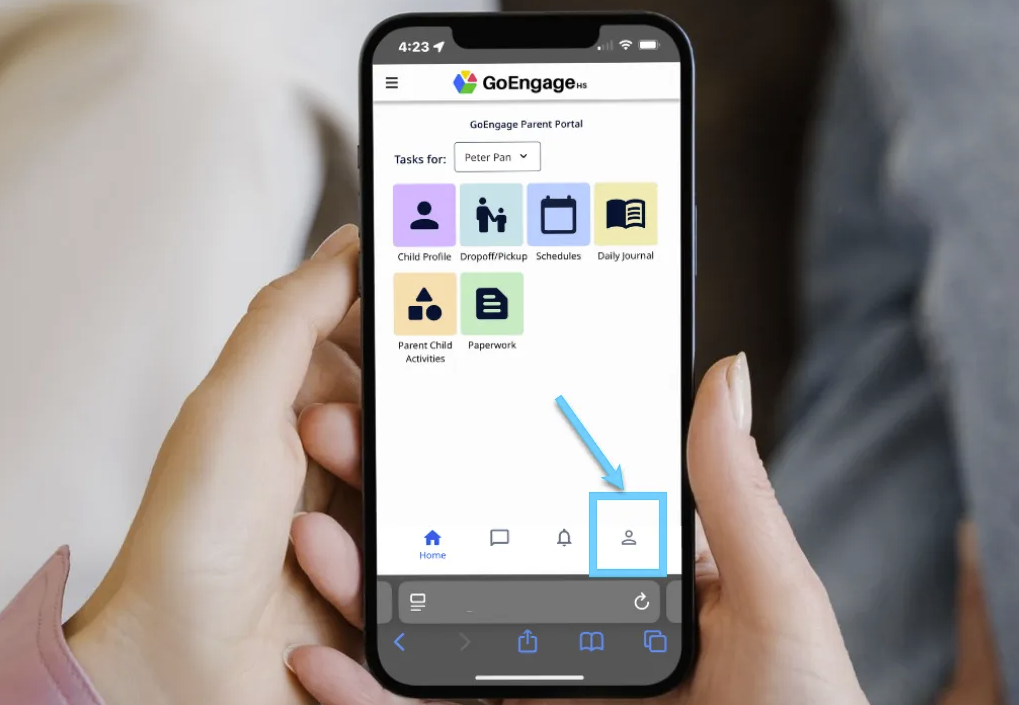
COMING SOON TO PARENT PORTAL
We’re excited to introduce two new features to help you stay even more connected to your child’s learning!
Messages
Communicate directly with your child’s teacher and staff — just like texting!
Parent-Child Activities
Log and track fun learning time at home (like reading, singing, or playing).
These features will be available this fall!
Need help with your portal? Email us at [email protected]